Help - View orders
You can check the status of any order placed with us - regardless of whether the order was raised online, by email, or on the phone with one of our team. All your orders will be arranged by the date they were placed.
Depending on your permissions for your company account, you may be able to see orders placed by others in the company - as well as your own.
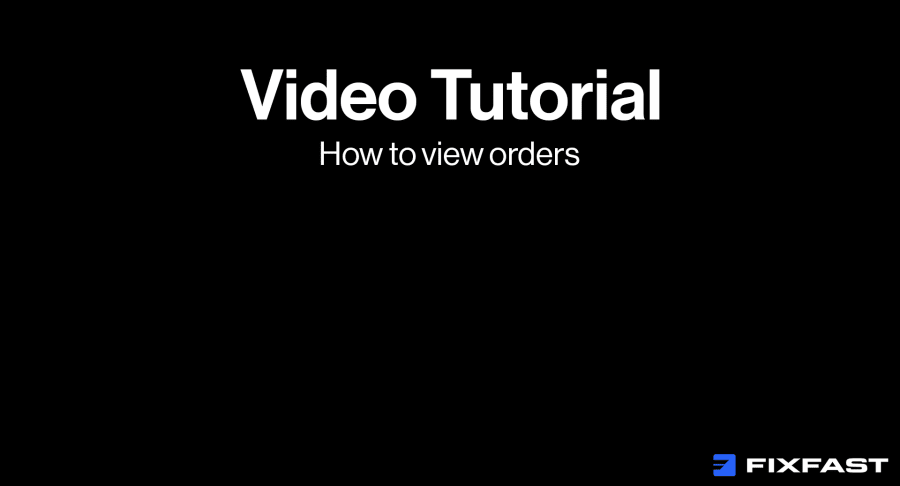
Step by step
View status of an order
1. Login to your account by clicking the person icon at the top right of the page
2. Click ‘Orders’
3. To view a specific order click the order number
4. The order relating to that order number will now be displayed
5. By the text 'Order Status', you will see the status of the order
6. Click ‘Order Shipments’ to view the shipments that make up your order
Download datasheets for an order
1. Login to your account by clicking the person icon at the top right of the page
2. Click ‘Orders’
3. To view a specific order, click the order number
4. At the bottom right of the screen, there is a link to ‘Download Product Datasheets’. This is in a format which compresses the files - to make it easier to download.
5. In the 'Save As' screen that appears from your device, rename the file if you wish, and click ‘Save’
Print an order
1. Login to your account by clicking the person icon at the top right of the page
2. Click ‘Orders’
3. To view a specific order click the order number
4. Click ‘Print Order’ above the products table list to the right