Help - Roles & permissions
Once you have an online account and have more than one user, you can set permissions to determine what each user can view and do in the account area.
These permissions can be set as a group, or on an individual basis - and can be changed at any time.
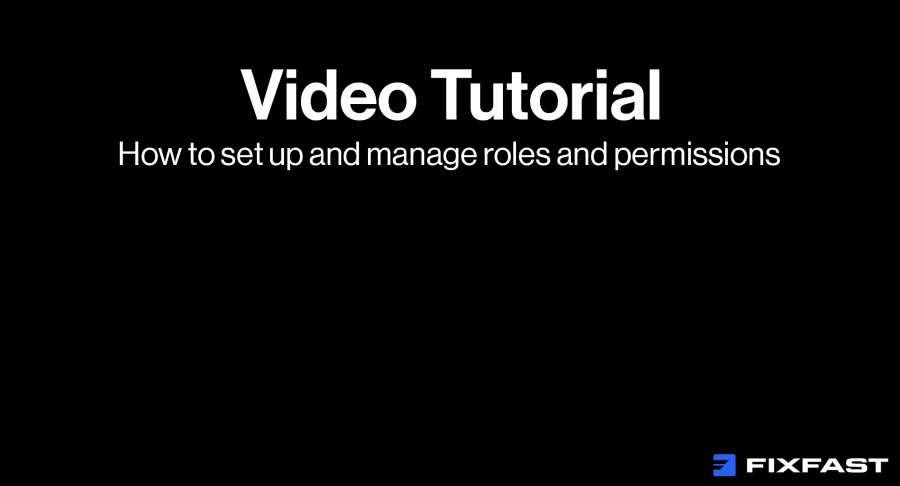
Step by step
Add a new role
1. Click the person icon at the top right of the screen to login to your account
2. Click ‘User Management’
3. Click ‘Roles & Permissions’
4. Click ‘Add New Role’
5. Enter the name of the role. This could be a department or responsibility
6. Use the sliders to toggle on and off the options for that role
7. Click ‘Save’ once you have updated all the options
Different role settings
Sales
Checkout (place order) – Allow the user to place orders on behalf of the company
Use Pay On Account method – Allow the user to place orders using the company credit limit
Read Invoices & Credit Notes
View order history - turn on both options below
View Invoices of subordinate users – Users will be able to see the invoices created by orders from subordinate members of the team, in addition to their own
View Invoices company-wide – Allows viewing of all company invoices
Company User Management
View roles & permissions – Allows the user to view the permissions of other team members
Manage Roles & permissions – Users can manage the permissions of all other team members
View Users and Teams – Can view all the users on the company account
Manage users and teams – Can manage the permissions settings of all users
Company Credit
View – Allows the user to view the company credit limit and the remaining balance
Projects
View – Allows users to view all company projects