Help - Express orders
If you buy from Fixfast regularly and are familiar with our product codes, you may find it useful to use our Express Order function.
There are two options to place your order.
Enter the codes
or
Upload a spreadsheet
These steps will guide you through how to use both options.
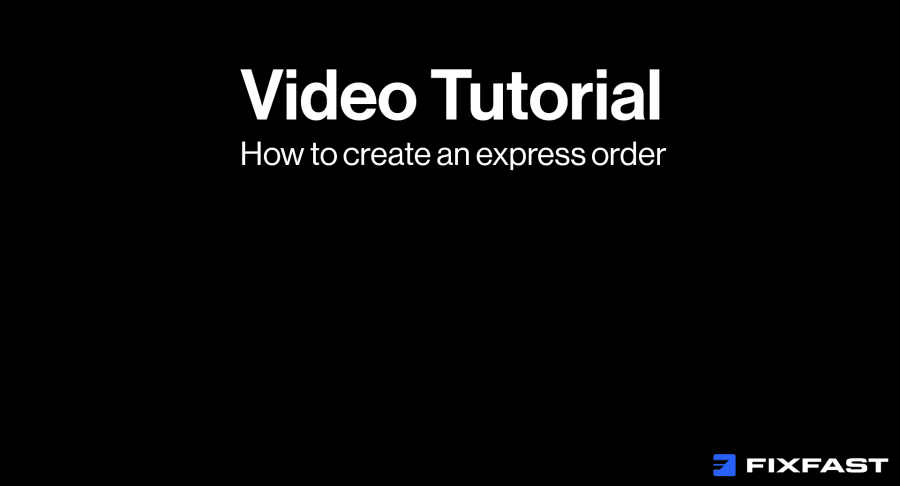
Step by step
Entering product codes
1. Go to ‘Express Order’
2. To enter your first product ,click under the box labelled ‘Sku’
3. As you type the code, the box underneath will display the products that match
4. Click the product to select it
5. If the product has a colour, click in the ‘Colour’ box
6. Select the colour from the list that appears on the right
7. Add the quantity in the ‘Qty’ field – please note some items have a minimum order quantity
8. Click ‘Add to Cart’
Uploading a Spreadsheet
Once you have downloaded the template, this action won't need to be done again - as you can use the same template for all future orders.
1. Click ‘Download Example’
2. On the window that appears on your machine save the file
3. Open the downloaded file
4. Populate the fields
5. Click ‘Save’ on the file
6. On the Express Order screen click ‘Choose File’
7. Select the file you saved
8. The fields to the left will be populated with all the items from your spreadsheet
9. Add any colours that are missing
10. Correct any errors marked in red
11. When you are ready, click ‘Add to Cart’
12. All the items on your list will now be added to your cart